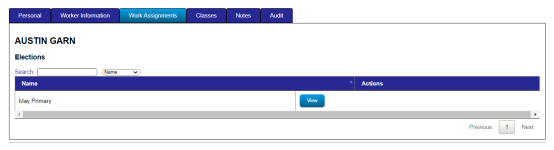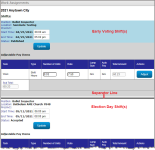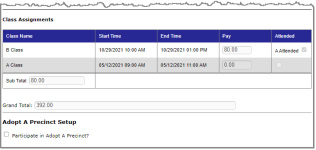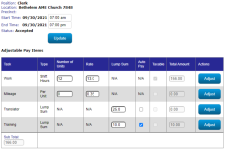Manage Worker Assignments
To access: Workers > Edit worker > Work Assignments tab
Worker assignments are displayed as a list of elections the worker has been assigned to and the status of the election, either in Reserved, Published, or Accepted.
To access: Workers > Edit worker > Work Assignments tab
The elections for which the selected worker has assignments are listed. Click the View button in the row for the election you are interested in. The worker's scheduled shifts for the election display in the Work Assignments dialog. Shift(s) for the early voting period are listed first with a blue and gray shaded background. The Election Day shift(s) are listed below the separator line. If there are multiple shifts in either section, they are listed in chronological order, beginning with the earliest shift.
Below the work shifts, you’ll see:
- Class Assignments—The class assignments that appear here are all the classes that were assigned to the focused election and have been assigned to the election worker.
- Grand Total—Located below the work and class assignments is the Grand Total for the election. The total includes all work assignments, including shifts that have not been accepted yet, and the classes attended by the election worker.
- Organization Assignment—To associate the worker and election to an organization, select Participate in Adopt A Precinct? and select the organization name from the list that appears. You can also associate workers from the Organization page. See Organizations for more information.
To update the start and stop times or pay items for a work assignment:
- Go to the Workers tab.
- Find the worker you want to adjust and click Edit in the Actions column.
- Click the Work Assignments tab in the worker's record.
- Locate the work assignment in the table and click the View button to open the worker's work assignments.
- Scroll through the work assignments to find the shift to adjust and do either of the following:
- Shift Hours pay type—Adjust the start and end time of a work assignment and click Update. This adjusts any pay items for this shift as long as the position's pay item includes a pay type of Shift Hours, as in the following example for the work assignment for the Clerk position. By adjusting the start and/or end times, the Number of Units (hours) worked value is updated.
Per Unit and Lump Sum pay types—For the other two pay types, Per Unit and Lump Sum, make the adjustments within the Adjustable Pay Items column and click Adjust next to the pay item to save the changes.
Note: The Class Assignments section cannot be adjusted on the worker’s record. This must be done on the Classes tab. - After completing the adjustments to the work assignments, you can preview the amounts that will be paid for the election on the Payroll report.